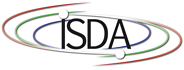
 University of Illinois
University of Illinoisat Urbana-Champaign

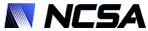
|
About
The graphical user interface (GUI) of Cyberintegrator consists of views (or windows displaying certain information about data, tools or status) and perspectives (a collection of views). 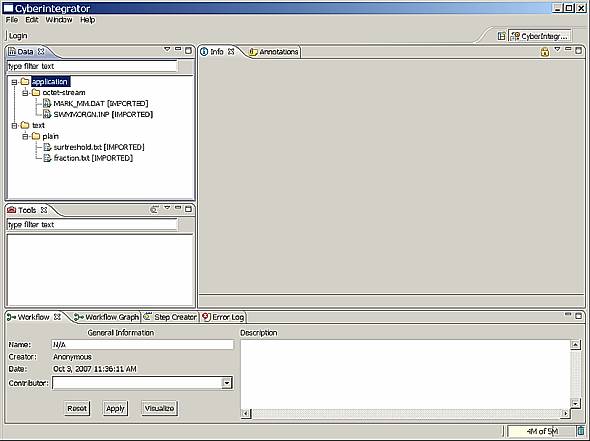
Figure 1: The editor of Cyberintegrator. The views display imported data sets (left upper corner), tools (left middle), a set views corresponding to the workflow, workflow graph, step creator and error log (bottom) and metadata information view (right large pane). 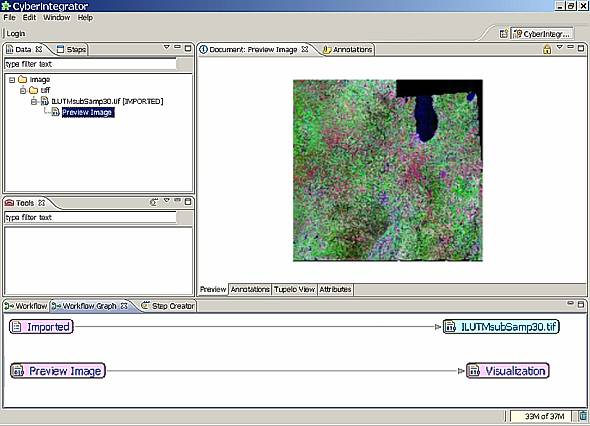
Figure 2: Example of data import. Selected image (land map) is imported and a preview can be viewed immediately. Land use/land cover map appears in the data pane, the preview image for viewing shows in the right pane and the workflow graph of activities is in the bottom pane. If a data file imported is larger than a pre-set file size threshold then a preview will be automatically created. 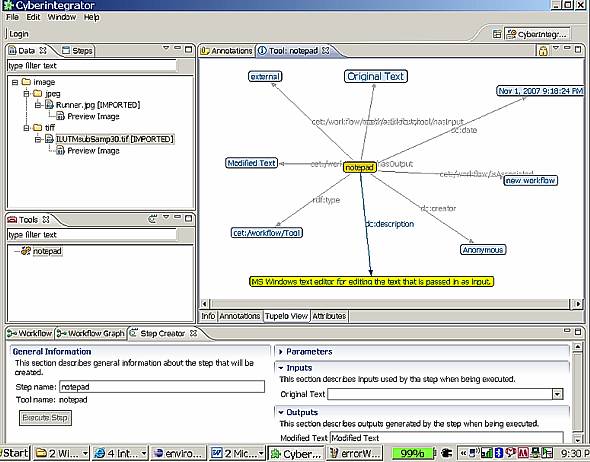
Figure 3: Tools are viewed as a black box with inputs, outputs and parameters. This model is used for creating xml descriptions of tools. Assuming that the tools (xml files describing tools) exist, one can import the tools by either dragging followed by dropping the xml files into the tool pane as shown here or by selecting File ->Import followed by the choices. In this example a tool Notepad was imported. 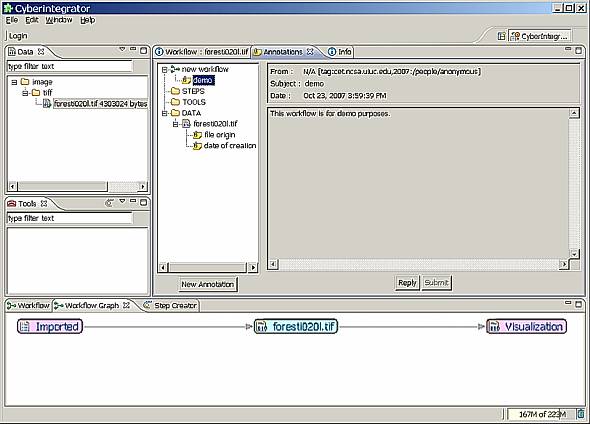
Figure 4: Annotations can be added to data, tools or workflows. Furthermore, the workflow description can be also added as shown here. A new annotation is added by selecting a data set, a tool or a workflow and clicking the button New Annotations followed by Submit. 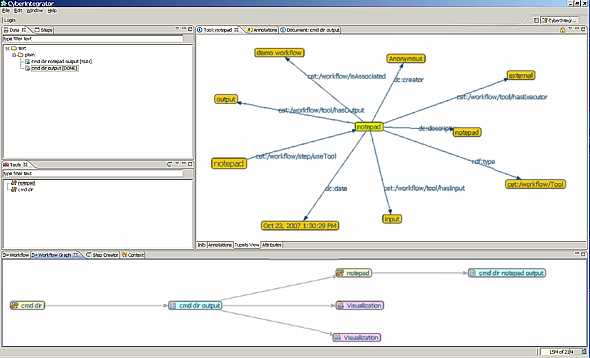
Figure 5: The workflow graph of the directory listing followed by
the Notepad tool execution. (bottom pane) |
Navigation
Home
People Publications Projects Software Laboratory Image & Video gallery Acknowledgments News Contact CET Directorate NCSA University of Illinois ECID project Cyberintegrator Demonstration Manual (2.8MB) CBI blog Download / Login File bugs at JIRA |

